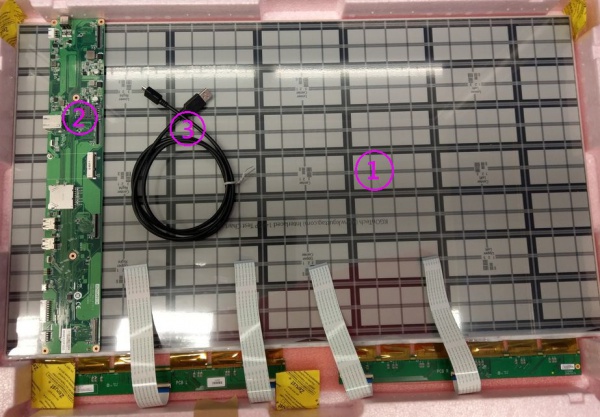Difference between revisions of "EPM-880 Application Notes"
| Line 91: | Line 91: | ||
==== OpenWrt ==== | ==== OpenWrt ==== | ||
| − | software package has been integrate to latest Firmware on Hardware model of WISE-3270. Others hardware platform need | + | software package has been integrate to latest Firmware on Hardware model of WISE-3270. Others hardware platform need install OpenCV, libusb library in system. |
=== Xml format === | === Xml format === | ||
| − | Below is content of xml file there are include many update image parameter. | + | |
| − | + | Below is content of xml file there are include many update image parameter. | |
| + | |||
<?xml version="1.0"?> | <?xml version="1.0"?> | ||
<epd_config> | <epd_config> | ||
| Line 108: | Line 109: | ||
</image_name> | </image_name> | ||
<slide_interval>0</slide_interval> | <slide_interval>0</slide_interval> | ||
| − | <en_set_temperature>0</en_set_temperature> | + | <en_set_temperature>0</en_set_temperature> <!-- Enable:1, Disable:0 --> |
<temperature>25</temperature> | <temperature>25</temperature> | ||
<waveform_mode>2</waveform_mode> | <waveform_mode>2</waveform_mode> | ||
| Line 115: | Line 116: | ||
</epd_config> | </epd_config> | ||
| − | ''' | + | '''<image path> : ''' User should assign photo image path in operating system , application find image with name under the file path. |
| − | ''' | + | '''<img> :''' User have to write the image name in xml file and application follow the path and name to load image file. User can assign more than one <img> tag name between tag <full_update> and </full_update> , application follow <img> tag to load image and display in sequence. |
| − | ''' | + | '''<stop>''' Stop tag use to load image at once. Above mention stop tag in xml represent will stop after 1.bmp update done |
| − | ''' | + | '''<set_temperature>''' user don't need setting temperature. |
| − | ''' | + | '''<waveform_mode>''' Waveform mode usually choose mode 2 for image update. waveform explicit detail see [[EPD-320_application_tech#Waveform_mode|Section 1.4 waveform mode]] |
| − | ''' | + | '''<rotate>''' There are 4 options 0 、90、180、270 angle to choose and rotate image follow setting angle. |
Revision as of 06:04, 26 March 2020
Contents
EPD-320 Application guide
This application provide user a way that image full update and carousel mode for EPD-320 panel display. user only write xml file follow setting rule.
Components LIST
|
Item |
Description |
|---|---|
| 1 | 32” EPAPER |
| 2 | EPD-320 PCBA |
| 3 | cable |
SYSTEM ARCHITECURE
System support
Host operating system: linux(ubuntu)、OpenWrt、windows(windows 7 or windows 10)
Waveform mode
There are six Waveform mode for image update and short name as below table. The mode parameter will use in update command.
| mode 0 | mode 1 | mode 2 | mode 3 | mode 4 | mode 5 |
| INIT | DU | GC16 | GCC16 | A2 | GL16 |
INIT(Global update WF) :
- Initialize is used to completely clear the display, if it's left in an unknown state (i.e. if the previous image has been lost by a re-boot)
DU(Local update WF) :
- Direct update Non-flashing waveform that can be used to update. it can update any changed graytone pixel to black or white only.
GC16(Global update WF) :
- Grayscale clear, 16 levels A "flashy" waveform used for 16 level grayscale images. All the pixels are updated or cleared
GCC16( Global clear update WF) :
- Grayscale Clear, 16 Levels A "more flashy" waveform used for 16 level grayscale images. All the pixels are updated or cleared.
- This provides the best image appearance.
A2(Local update WF) :
- animation, 2 Levels is a non-flashing waveform that can be used for fast updates and simple animation.
- This wave form support black & white updates only.
- image quality and ghosting is reduced in exchange for the response time.
GL16(Local update WF when white to white , Global update when 16 gray levels) :
- The GL16 waveform is used to update anti-aliased text with reduced flash. GL16 should bed used only with Full Display Update..
- The entire display except pixels staying in white will update as the new image is written. The GL16 waveform has 16 unique gray levels.
Push image application
Hardware prepare
Software prepare
Windows
Linux
OpenWrt
software package has been integrate to latest Firmware on Hardware model of WISE-3270. Others hardware platform need install OpenCV, libusb library in system.
Xml format
Below is content of xml file there are include many update image parameter.
<?xml version="1.0"?>
<epd_config>
<epd name="EPD 31.2">
<color>KW</color>
<image_path>D:\application\photoImg\</image_path>
<image_name>
<full_update>
<img>1.bmp</img>
</full_update>
<stop>stop</stop>
</image_name>
<slide_interval>0</slide_interval>
<en_set_temperature>0</en_set_temperature>
<temperature>25</temperature>
<waveform_mode>2</waveform_mode>
<rotate>180</rotate>
</epd>
</epd_config>
<image path> : User should assign photo image path in operating system , application find image with name under the file path.
<img> : User have to write the image name in xml file and application follow the path and name to load image file. User can assign more than one <img> tag name between tag <full_update> and </full_update> , application follow <img> tag to load image and display in sequence.
<stop> Stop tag use to load image at once. Above mention stop tag in xml represent will stop after 1.bmp update done
<set_temperature> user don't need setting temperature.
<waveform_mode> Waveform mode usually choose mode 2 for image update. waveform explicit detail see Section 1.4 waveform mode
<rotate> There are 4 options 0 、90、180、270 angle to choose and rotate image follow setting angle.