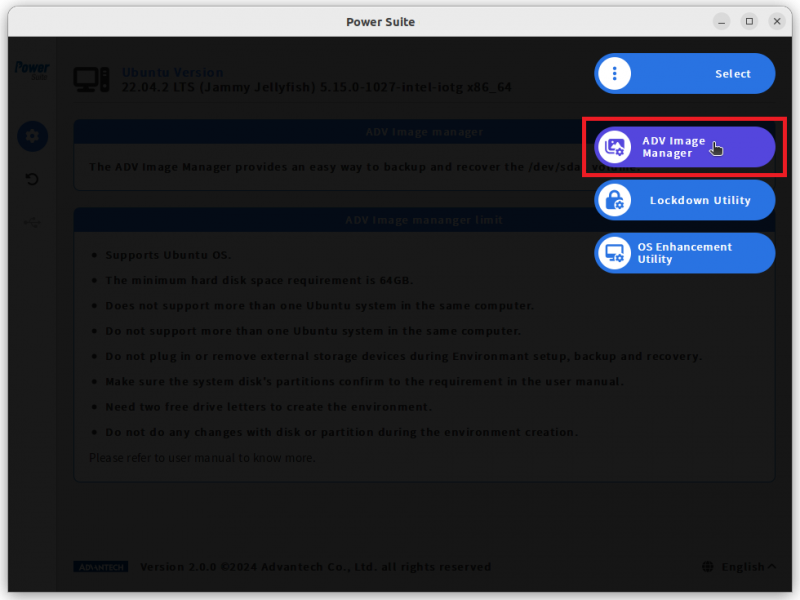Difference between revisions of "Power Suite Ubuntu x86/Image Manager/Environment Settings"
From ESS-WIKI
(Created page with "ADV Image Manager need to create the a partition at the system disk to store the backup image. after user press Settings button, ADV Image Manager will start the partition cre...") |
|||
| Line 1: | Line 1: | ||
| + | |||
ADV Image Manager need to create the a partition at the system disk to store the backup image. after user press Settings button, ADV Image Manager will start the partition creation. | ADV Image Manager need to create the a partition at the system disk to store the backup image. after user press Settings button, ADV Image Manager will start the partition creation. | ||
Step1. Select the “ADV Image Manager” page. | Step1. Select the “ADV Image Manager” page. | ||
| + | |||
| + | [[File:Powersuite-imagemanager-00.png|border|800x600px]] | ||
Step2. In the Environment area, press “Settings” to setup environment. | Step2. In the Environment area, press “Settings” to setup environment. | ||
| + | | ||
| + | |||
| + | | ||
| + | |||
| + | | ||
NOTE: The system will restart to establish environment, The environment can't be removed once it is established. | NOTE: The system will restart to establish environment, The environment can't be removed once it is established. | ||
Step3. Press “Confirm” to close the warning message and continue creating the environment. | Step3. Press “Confirm” to close the warning message and continue creating the environment. | ||
| − | |||
When the environment is created successfully, The button Settings will be hide. | When the environment is created successfully, The button Settings will be hide. | ||
Revision as of 07:22, 11 March 2024
ADV Image Manager need to create the a partition at the system disk to store the backup image. after user press Settings button, ADV Image Manager will start the partition creation.
Step1. Select the “ADV Image Manager” page.
Step2. In the Environment area, press “Settings” to setup environment.
NOTE: The system will restart to establish environment, The environment can't be removed once it is established.
Step3. Press “Confirm” to close the warning message and continue creating the environment.
When the environment is created successfully, The button Settings will be hide.