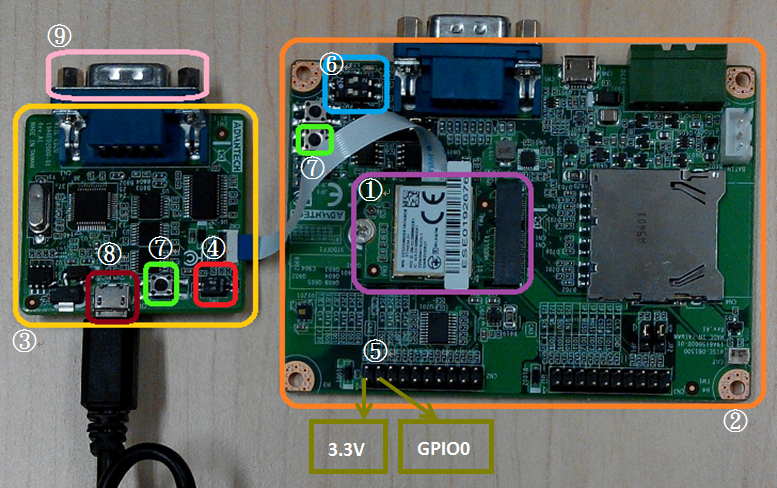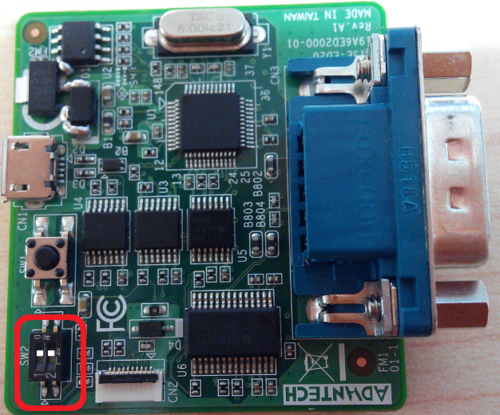Difference between revisions of "MCU/WISE-1540 SDK"
| Line 128: | Line 128: | ||
== Flash Programming == | == Flash Programming == | ||
| − | <div style="margin-left:0.75cm;margin-right:0cm;">For flash programming, the user can do it through | + | <div style="margin-left:0.75cm;margin-right:0cm;">For flash programming, the user can do it through [[WISE-ED22_User_Manual|WISE-ED22]] or WISE-ED20 with different programming tool. Please refer to the following steps for flash programming.</div> |
| − | === Programming through ED22 === | + | === Programming through WISE-ED22 === |
<div style="margin-left:0.847cm;margin-right:0cm;"> | <div style="margin-left:0.847cm;margin-right:0cm;"> | ||
Please refer to [[WISE-ED22_User_Manual|WISE-ED22]] for flash programming. | Please refer to [[WISE-ED22_User_Manual|WISE-ED22]] for flash programming. | ||
| + | |||
| + | |||
</div> | </div> | ||
| − | === Programming through ED20 === | + | === Programming through WISE-ED20 === |
==== Running Flash Loader Installer ==== | ==== Running Flash Loader Installer ==== | ||
| Line 140: | Line 142: | ||
[[File:Wise1540 rogramming through ed20 01.png|center|500px|Wise1540 rogramming through ed20 01.png]] | [[File:Wise1540 rogramming through ed20 01.png|center|500px|Wise1540 rogramming through ed20 01.png]] | ||
| + | |||
| + | |||
'''Step02:''' Installation process. | '''Step02:''' Installation process. | ||
[[File:Wise1540 programming through ed20 02.png|center|Wise1540 programming through ed20 02.png]] | [[File:Wise1540 programming through ed20 02.png|center|Wise1540 programming through ed20 02.png]] | ||
| + | |||
| + | |||
'''Step03:''' Finish installation. | '''Step03:''' Finish installation. | ||
| Line 153: | Line 159: | ||
==== Programming ==== | ==== Programming ==== | ||
<div style="margin-left:0.847cm;margin-right:0cm;"> | <div style="margin-left:0.847cm;margin-right:0cm;"> | ||
| − | '''Step01:''' Launch Flash Loader | + | '''Step01''' Set into programming mode. |
| + | |||
| + | Please check pin1 of SW2 to “ON” on WISE-ED20 for flash programming. | ||
| + | |||
| + | [[File:WISE1520 SDK HW Siwtch wiseed30 programming mode.png|center|500px|WISE1520 SDK HW Siwtch wiseed30 programming mode.png]] | ||
| + | |||
| + | |||
| + | |||
| + | '''Step02:''' Launch Flash Loader and select Port name "COMx" detected from your PC. | ||
[[File:Wise1540 programming through ed20 04.png|center|500px|Wise1540 programming through ed20 04.png]] | [[File:Wise1540 programming through ed20 04.png|center|500px|Wise1540 programming through ed20 04.png]] | ||
| − | |||
| − | ''' | + | |
| + | |||
| + | |||
| + | |||
| + | '''Step03:''' Check device if get response from it. | ||
[[File:Wise1540 programming through ed20 05.png|center|Wise1540 programming through ed20 05.png]] | [[File:Wise1540 programming through ed20 05.png|center|Wise1540 programming through ed20 05.png]] | ||
| − | |||
| − | ''' | + | |
| + | |||
| + | |||
| + | |||
| + | '''Step04:''' Select target as below for programming. | ||
[[File:Wise1540 programming through ed20 06.png|center|Wise1540 programming through ed20 06.png]] | [[File:Wise1540 programming through ed20 06.png|center|Wise1540 programming through ed20 06.png]] | ||
| − | <br> | + | |
| + | |||
| + | |||
| + | |||
| + | |||
| + | '''Step05:''' Enable option "Global Erase" and programming for binary from the path you specified. | ||
| + | |||
| + | [[File:Wise1540 programming through ed20 07.png|center|Wise1540 programming through ed20 07.png]] | ||
| + | |||
| + | |||
| + | |||
| + | |||
| + | |||
| + | '''Step06:''' Programming in progress. | ||
| + | |||
| + | [[File:Wise1540 programming through ed20 08.png|center|Wise1540 programming through ed20 08.png]] | ||
| + | |||
| + | |||
| + | |||
| + | |||
| + | |||
| + | '''Step07:''' Check the process of programming is done and successful. | ||
| + | |||
| + | [[File:Wise1540 programming through ed20 09.png|center|Wise1540 programming through ed20 09.png]] | ||
| + | |||
| + | |||
| + | |||
| + | '''Step08''' Set into boot mode.<br/>Please check pin1 of SW2 to “OFF” on WISE-ED20. | ||
| + | |||
| + | [[File:WISE1520 SDK HW Siwtch wiseed30 programming mode.png|center|500px|WISE1520 SDK HW Siwtch wiseed30 programming mode.png]] | ||
</div> | </div> | ||
Revision as of 06:34, 28 August 2017
Introduction
Glossary
- Gateway
- The gateway like WISE-3310 has connectivity with SmartMesh IP manager responsible for communication with WISE-1540.
- Mote
- The mote is WISE-1540 that has connectivity with SmartMesh IP mote responsible for communication with gateway.
WISE-1540 Software Development Kit (SDK)
Source Tree
| Directory | Description |
| doc/ | Documents about WISE-1540 SDK. |
| inc/ | Header files including examples, sensor driver and etc. |
| lib/ | Library. |
| src/ | Source files including examples, sensor driver and etc. |
Setup Development Environment
Preparing for Hardware
- For mote, WISE-1540, WISE-1500 and WISE-ED20 or WISE-ED22.
- For gateway, WISE-3310.
- PC running LINUX operating systems such as Ubuntu 16.04.1.
Please refer to the following steps for setup a WISE series of boards before using WISE-1540 SDK.
②WISE-1500
③WISE-ED20
④SW2 on WISE-ED20
- Please check pin1 and pin2 to “ON” as default.
- Switch pin1 to “ON”: flash programming, “OFF”: boot from flash.
⑤CN2 on WISE-1500
- Booting into the mode of network connection when both 3.3V and GPIO0 are opened.
- Booting into the mode of console of API when both 3.3V and GPIO0 are shorted.
⑥SW3 on WISE-1500
- Please check pin1 and pin2 to “OFF” as default.
- Switch pin2 to decide whether running “backup to default” while device booting. “ON”: enabled, “OFF”: disabled.
⑦One reset button on WISE-1500 and the other on WISE-ED20
⑧Micro USB connector
- Power supplies for UART3 debug port.
⑨Com port
- No supported.
Setting for Connectivity
WISE-1540 is designed in connectivity for wireless IoT communication with Linear Dust SmartMesh IP wireless sensor networks. The Linear Dust networks support a self-forming and self-healing mesh network solution complaint to 6LoWPAN Internet Protocol (IP) and IEEE802.15.4e standard. Before using WISE-1540 SDK, the user needs to check or set some parameters through the console for API.
Console for API
Information and Parameters Setting
The user needs to double check connectivity setting the same as below table with SmartMesh IP networks before using WISE-1540 SDK:
| Parameter | Expected Setting |
| Network ID | 2001 (The same as manager on WISE-3310) |
| Join Key | 4A4F494E414456414E54454348494F54 (The same as manager on WISE-3310) |
| Auto Join | On |
ARM mbed
The ARM mbed is IoT device platform and it has a lot of resources for IoT development. We supported ARM mbed OS on WISE-1540 to make user easily to get started and obtain great benefit from ARM mbed.
mbed CLI
The mbed CLI is command-line tool. The user needs to setup CLI for WISE-1540 SDK. Please refer to below link for information about how to setup CLI.
Flash Programming
Programming through WISE-ED22
Please refer to WISE-ED22 for flash programming.
Programming through WISE-ED20
Running Flash Loader Installer
Step01: Find installer flash_loader_demo_v2.9.0RC1.exe” in source tree, run it to install tool and set installation directory to default as below.
Step02: Installation process.
Step03: Finish installation.
Programming
Step01 Set into programming mode.
Please check pin1 of SW2 to “ON” on WISE-ED20 for flash programming.
Step02: Launch Flash Loader and select Port name "COMx" detected from your PC.
Step03: Check device if get response from it.
Step04: Select target as below for programming.
Step05: Enable option "Global Erase" and programming for binary from the path you specified.
Step06: Programming in progress.
Step07: Check the process of programming is done and successful.
Step08 Set into boot mode.
Please check pin1 of SW2 to “OFF” on WISE-ED20.