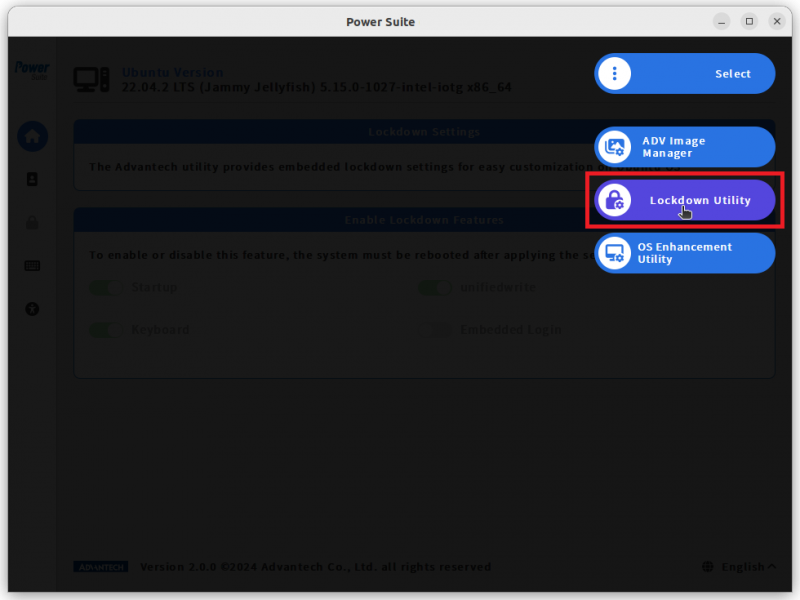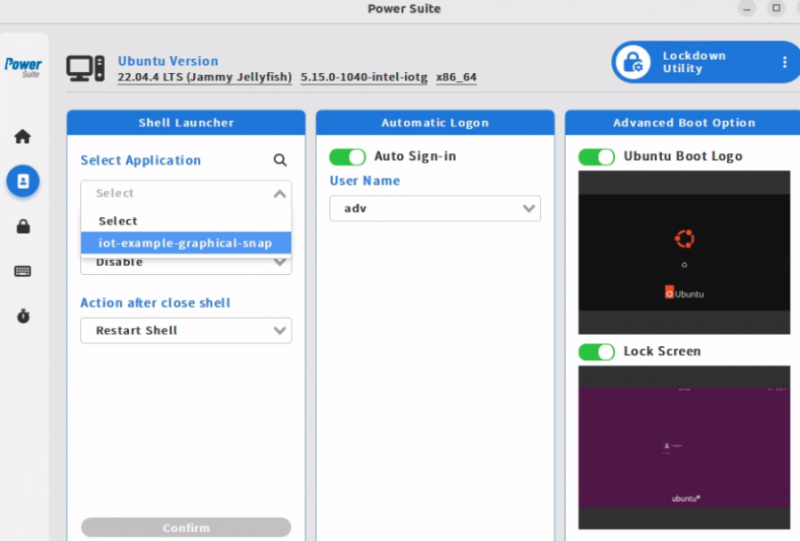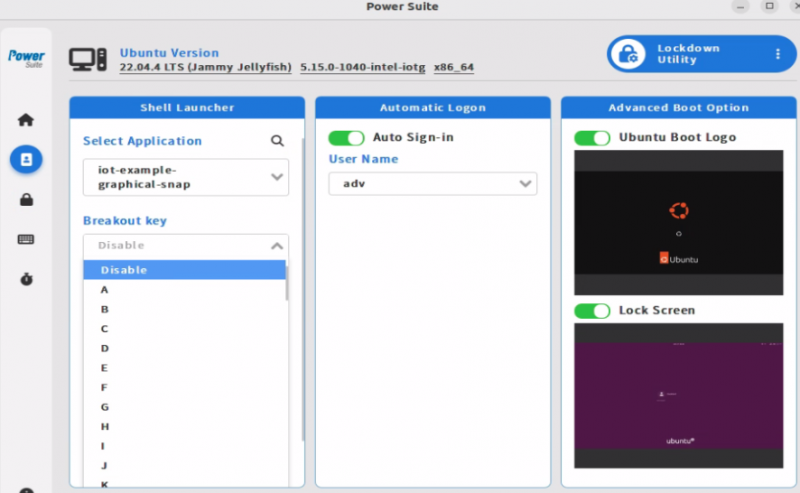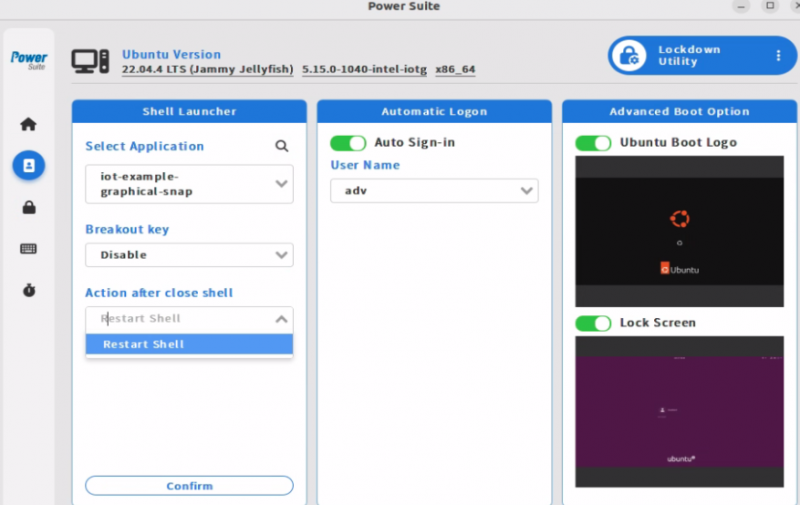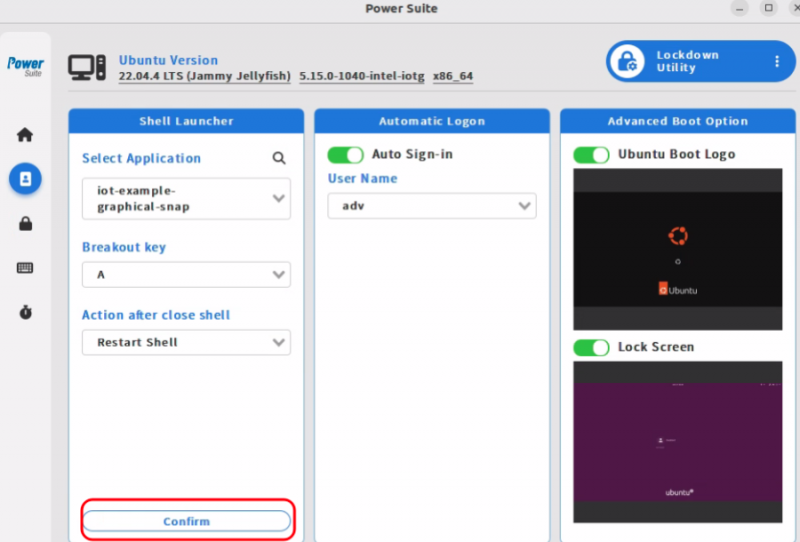Difference between revisions of "Power Suite Ubuntu x86/Lockdown Utility/Shell Launcher"
From ESS-WIKI
| Line 14: | Line 14: | ||
| | ||
| − | '''Step3.''' Choose "breakout key" from drop down menu. | + | '''Step3.''' Choose "breakout key" from drop down menu.<br> |
| + | The "breakout key" is designed to escape kiosk mode after press the key 5 times. | ||
[[File:Powersuite-lockdown-ShellLauncher-02.png|border|800x600px|Powersuite-lockdown-ShellLauncher-02.png]] | [[File:Powersuite-lockdown-ShellLauncher-02.png|border|800x600px|Powersuite-lockdown-ShellLauncher-02.png]] | ||
Revision as of 10:20, 12 March 2024
The purpose of this function is to automatically run an application on power on.
Step1. Select the “Lockdown Utility” page.
Step2. From "Shell Launcher" area, choose an application from drop down menu.
*only support snap's application, how to package a snap can refer to the Ubuntu Frame docs.
Step3. Choose "breakout key" from drop down menu.
The "breakout key" is designed to escape kiosk mode after press the key 5 times.
Step4. Choose "action after close shell" from drop down menu.
Step5. Click on "Confirm" to modify the setting.
Expect Result:
The selected application will automatically execute after restarting.