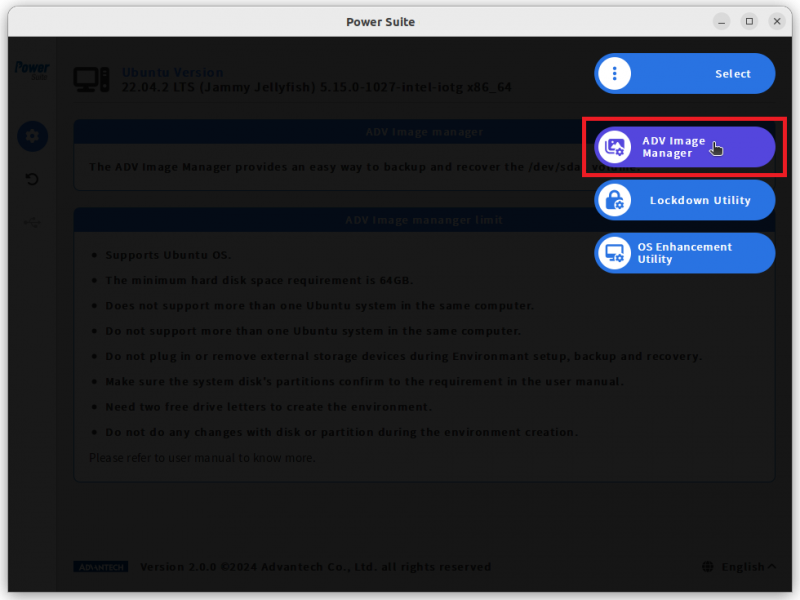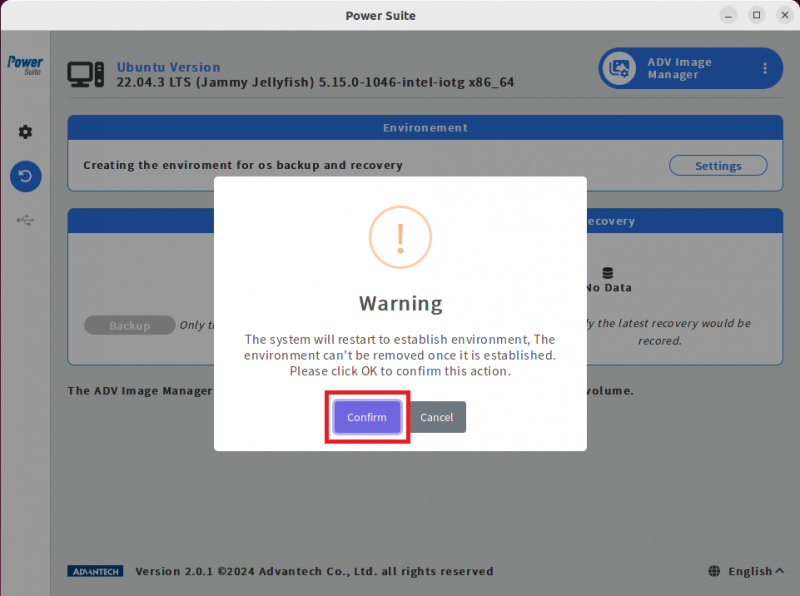Difference between revisions of "Power Suite Ubuntu x86/Image Manager/Environment Settings"
From ESS-WIKI
| Line 1: | Line 1: | ||
| − | ADV Image Manager need to create the a partition at the system disk to store the backup image. | + | ADV Image Manager need to create the a partition at the system disk to store the backup image, there are some limitations require user attention and compliance: |
| + | |||
| + | *The minimum hard disk space requirement is 64GB. | ||
| + | *Does not support more than one Ubuntu system in the same computer. | ||
| + | *Do not support more than one Ubuntu system in the same computer. | ||
| + | *Do not plug in or remove external storage devices during Environmant setup, backup and recovery. | ||
| + | *Make sure the system disk's partitions confirm to the requirement in the user manual. | ||
| + | *Need two free drive letters to create the environment. | ||
| + | *Do not do any changes with disk or partition during the environment creation. | ||
| + | |||
| + | | ||
| + | |||
| + | To start the partition creation, please follow below steps. | ||
'''Step1.''' Select the “ADV Image Manager” page. | '''Step1.''' Select the “ADV Image Manager” page. | ||
Revision as of 07:05, 18 March 2024
ADV Image Manager need to create the a partition at the system disk to store the backup image, there are some limitations require user attention and compliance:
- The minimum hard disk space requirement is 64GB.
- Does not support more than one Ubuntu system in the same computer.
- Do not support more than one Ubuntu system in the same computer.
- Do not plug in or remove external storage devices during Environmant setup, backup and recovery.
- Make sure the system disk's partitions confirm to the requirement in the user manual.
- Need two free drive letters to create the environment.
- Do not do any changes with disk or partition during the environment creation.
To start the partition creation, please follow below steps.
Step1. Select the “ADV Image Manager” page.
Step2. In the Environment area, press “Settings” to setup environment.
NOTE: The system will restart to establish environment, The environment can't be removed once it is established.
Step3. Press “Confirm” to close the warning message and continue creating the environment.
NOTE: When the environment is created successfully, The button Settings will be hide.