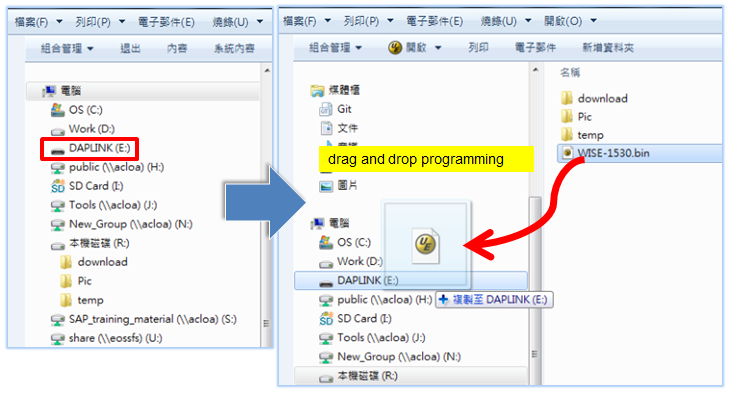Difference between revisions of "WISE-ED22 User Manual"
Erick.huang (talk | contribs) |
Erick.huang (talk | contribs) |
||
| Line 53: | Line 53: | ||
== Drag-n-drop Programming == | == Drag-n-drop Programming == | ||
| − | To use the ED22, simply connect to your PC with a micro-USB cable, and to the WISE-15XX board using a 10 pin FFC cable. | + | To use the ED22, simply connect to your PC with a micro-USB cable, and to the WISE-15XX board using a 10 pin FFC cable. You can drag and drop binary images onto the DAPLink disk drive, which will then be programmed into the target system.If errors are encountered, a file called "fail.txt" will appear with details. |
| − | |||
| − | You can drag and drop binary images onto the DAPLink disk drive, which will then be programmed into the target system.If errors are | ||
| − | |||
| − | encountered, a file called "fail.txt" will appear with details. | ||
Note that the ED22 has to contain the correct firmware to enable drag and drop programming. | Note that the ED22 has to contain the correct firmware to enable drag and drop programming. | ||
| − | [[File:WISE-ED22 DAPLink disk.png]] | + | [[File:WISE-ED22 DAPLink disk.png|RTENOTITLE]] |
Supported file formats: | Supported file formats: | ||
Revision as of 02:20, 9 August 2017
Contents
ED22 Functions
There are three interfaces that ED22 board provides. These are drag-n-drop programming, a serial port and debugging support. In addition ED22 board firmware can be updated using the drag-n-drop programming interface of the bootloader.
H/W Setup
ED22 Introduction
1. ED22 board reset button.
2. Target MCU(STM32L443/STM32F412/STM32F486) reset button.
3. Micro USB connector.
4.10pin FFC connector.
Connection with target board
Install Driver
ED22 Firmware Update
When a new ED22 is plugged in to your machine, it will not contain valid any firmware, and so will appear as a disk drive called "CRP Disabled" as.
To progam the ED22, follow these steps:
Step1: plugging ED22 in PC with the target mcu reset button held down.
Step2: Open the "CRP Disabled" drive, and delete the file called "firmware.bin"
Step3: Delete "firmware.bin" and copy the .bin file that corresponding to target MCU onto the "CRP Disabled" drive.
Strp4: Press ED22 board reset to restart, then you can see a disk drive called DAPLink.
Bin files:
1. STM32L443: WISE1511/WISE1540
2. STM32F412: WISE1530
3. STM32F486: WISE1570
Using ED22
Drag-n-drop Programming
To use the ED22, simply connect to your PC with a micro-USB cable, and to the WISE-15XX board using a 10 pin FFC cable. You can drag and drop binary images onto the DAPLink disk drive, which will then be programmed into the target system.If errors are encountered, a file called "fail.txt" will appear with details.
Note that the ED22 has to contain the correct firmware to enable drag and drop programming.
Supported file formats:
- Raw binary file
- Intel Hex
Serial Port
The serial port is connected directly to the target MCU allowing for bidirectional communication. It also allows the target to be reset by
sending a break command over the serial port.
Supported baud rates:
- 9600
- 115200
Debugging
Debugging can be done with any IDE that supports the CMSIS-DAP protocol. Some tools capable of debugging are: