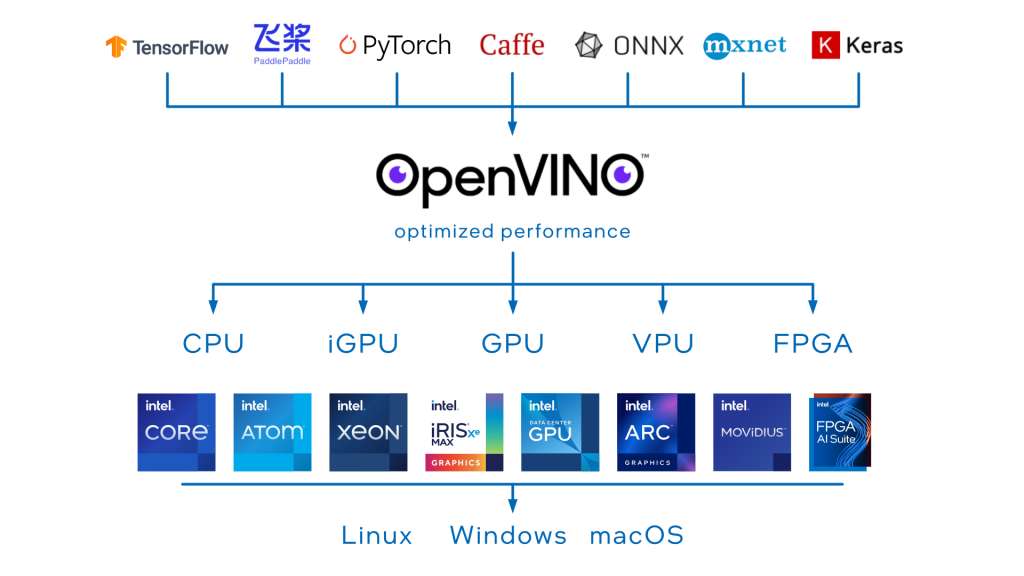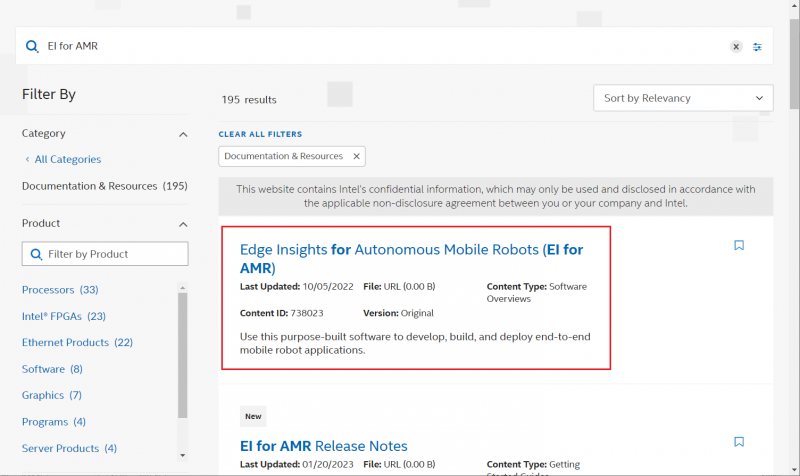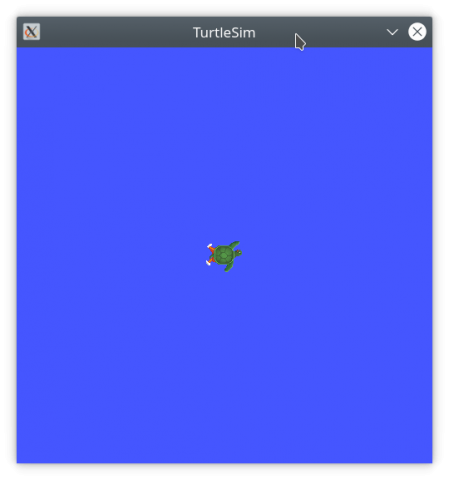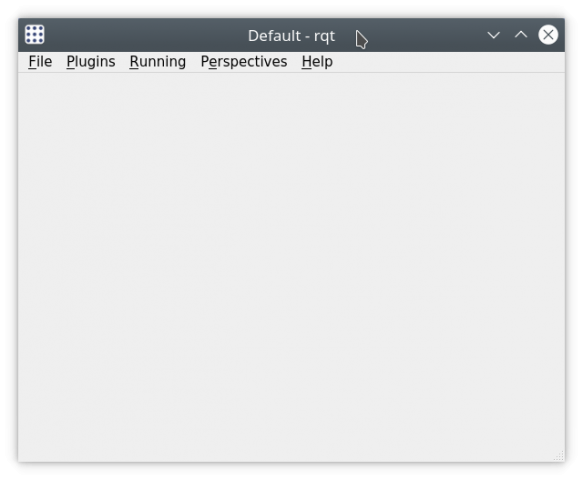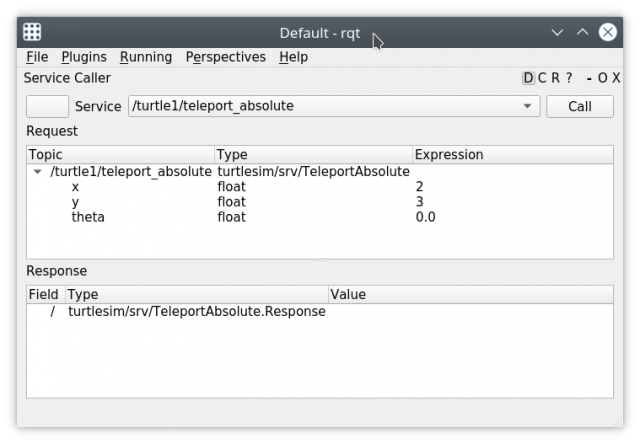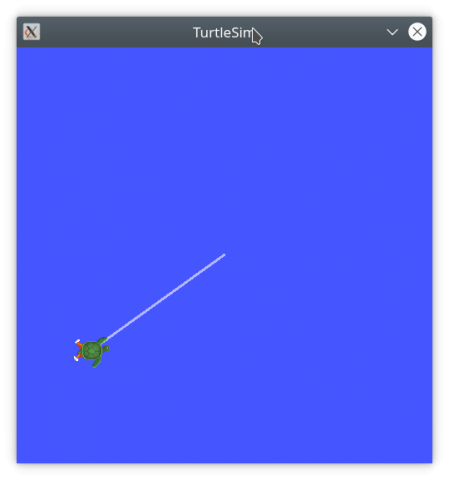Advantech Robotic Suite/OpenVINO
Contents
Introduction
Intel OpenVINO is an open-source toolkit for optimizing and deploying deep learning models. It provides boosted deep learning performance for vision, audio, and language models from popular frameworks like TensorFlow, PyTorch, and more.
Intel have already published OpenVINO container in the Edge Insights for Autonomous Mobile Robots (EI for AMR), EI for AMR is a container modularize toolkit for user to develop, build, and deploy end-to-end mobile robot applications with this purpose-built, open, and modular software development kit that includes libraries, middleware, and sample applications based on the open-source Robot Operating System 2* (ROS 2).
Advantech ROS2 Suite support OpenVINO on verified Advantech platform, user can download and install OpenVINO from EI for AMR portal: https://www.intel.com/content/www/us/en/developer/topic-technology/edge-5g/edge-solutions/autonomous-mobile-robots.html
Featured Components
- Intel® Distribution of OpenVINO™ Toolkit
- Intel® oneAPI Base Toolkit
- Intel® RealSense™ SDK 2.0
- Algorithms of FastMap for 3D mapping
- ROS 2 Sample Applications
Benefits
- Enables code to be implemented once and deployed to multiple hardware configurations.
- Accelerates deployment of customer ROS 2-based applications by reducing evaluation and development time.
- Provides prevalidated, scalable EI for AMR platforms through development partners.
Support Platform
Intel EI for AMR support 10 gen and newer Intel CPU and GPU, below list Advantech devices that are Intel ESDQ tested.
| Device | CPU Type |
|---|---|
| MIO-5375 | Intel Core i5-1145G7E 2.60GHz |
| ARK-3532 | Intel Core i7-10700E 2.90GHz |
Architecture
Download & Installation
You can sign up and login to the Intel® Developer Zone to download and install OpenVINO container, please refer to the document https://www.intel.com/content/www/us/en/docs/ei-for-amr/get-started-guide-robot-kit/2022-3/overview.html
Installation
Step1. Unzip edge_insights_for_amr.zip and run edgesoftware to start installation
unzip edge_insights_for_amr.zip cd edge_insights_for_amr/ chmod +x edgesoftware sudo groupadd docker sudo usermod -aG docker $USER newgrp docker sudo ./edgesoftware install
Step2. Change owner for the folder of EI for AMR
cd edge_insights_for_amr/ sudo chown $USER:$USER * -R
Run Sample Application
In this section, we will setup EI for AMR environment variables and run automated yml file that opens a ROS 2 sample application inside the EI for AMR Docker container.
Setup environment variables
- Go to the AMR_containers folder:
cd Edge_Insights_for_Autonomous_Mobile_Robots_2022.3/AMR_containers/
- Prepare the environment setup:
source ./01_docker_sdk_env/docker_compose/common/docker_compose.source export CONTAINER_BASE_PATH=`pwd` export ROS_DOMAIN_ID=12
Turtlesim Tutorial
Turtlesim is a tool made for teaching ROS and ROS packages, below steps will introduct you to start the tutorial.
Step1. Run docker-compose to launch tutorial
To start turtlesim.tutorial:
CHOOSE_USER=eiforamr docker-compose -f 01_docker_sdk_env/docker_compose/05_tutorials/turtlesim.tutorial.yml down
TurtleSim start a window and shows the turtle at initial location.
Rqt also start for the user to control turtle location.
Step2. Control turtle location
Now you can call service to control turtle1 location:
1. From rqt menu, go to “Plugins” > “Services” > “Service Caller”
2. Choose to move turtle1 by choosing (from the Service drop-down list) “”/turtle1/teleport_absolute"
3. Make sure you changed x and y coordinates for the original values.
4. Press “Call”, the turtle should move.
The turtle1 will move to the new location that you changed.
To close this, do one of the following:
1. Type Ctrl-c in the terminal where you did the up command.
2. Close the rqt window.
3. Run this command in another terminal:
CHOOSE_USER=eiforamr docker-compose -f 01_docker_sdk_env/docker_compose/05_tutorials/turtlesim.tutorial.yml down
Object Detection Tutorial
Step1. Run docker-compose to launch tutorial
To start openvino_GPU.tutorial:
CHOOSE_USER=root docker-compose -f 01_docker_sdk_env/docker_compose/05_tutorials/openvino_GPU.tutorial.yml up
Face Detection Tutorial