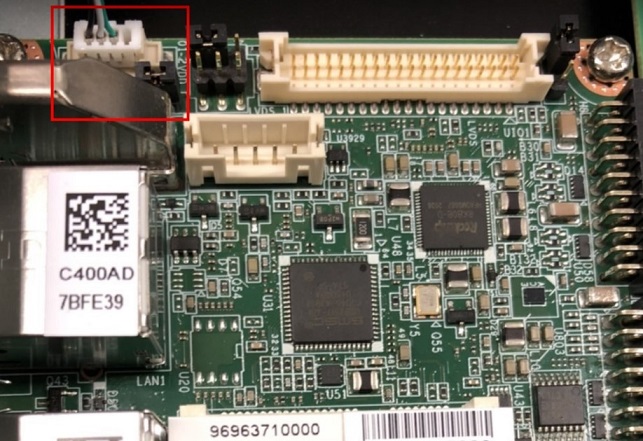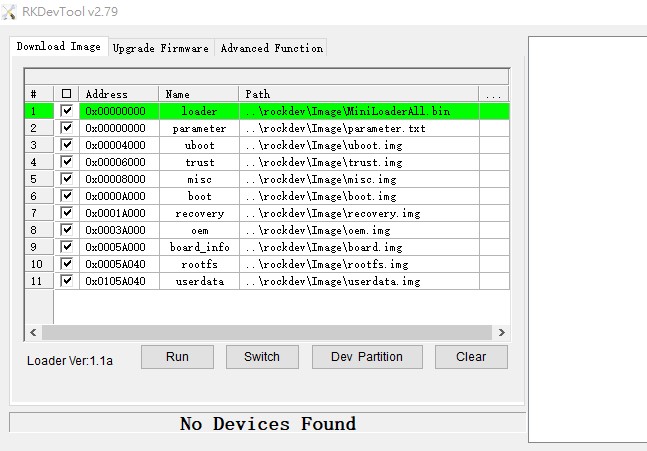RSB-3710 user guide Android7.12
Contents
- 1 產品介紹(Product introduction )
- 2 硬件接口說明(Hardware interface introduction)
- 3 Connector List
- 4 快速入门 (Quick Start)
- 5 Android 燒錄方法 (Flash Android image into eMMC Method)
- 6 Debian 燒錄方法 ( Flash Debian image into eMMC Method)
- 7 系统的基本使用(Linux System Basic Operating Method)
- 7.1 Display Setting (RSB-3710)
- 7.2 乙太網路使用方法(Ethernent Testing Method)
- 7.3 WiFi使用方法(WIFI Testing Method)
- 7.4 4G使用方法(4G Testing Method)
- 7.5 GPIO使用方法(GPIO Operating Method)
- 7.6 蓝牙使用方法(BlueTooth Operating Method)
- 7.7 音訊使用方法(BlueTooth Operating Method)
- 7.8 看門狗測試 (Watch Dog Test method)
- 7.9 遠程訪問及文件傳輸(Remote Access and File Transimmion)
- 8 通用方法(General Method)
- 9 Android BSP編譯方法(Android BSP Compile Method)
產品介紹(Product introduction )
產品特性(Product Features)
- Rockchip Arm® Cortex®-A72 RK3399 up to 1.8 GHz
- Onboard LPDDR4 2GB
- HDMI 1920x1080 at 60Hz, 1 Dual Channel 24 bit LVDS
- 1 2-wire RS-232, 1 USB3.0, 1 USB2.0, 1 Micro SD, 1 Mic. in / Line out
- 1 mini-PCIe for 3G/4G
- UIO expansion 3 USB2.0, 8 GPIO, 2 RS232 2/2-wires UART, 1 I2C
- Supports Debian9/10 and Android7.1/10.0
- Support I/O Expansions by UIO40-Express I/O boards, please refer to page #3 for more information
產品官網連結(Product Features)
硬件接口說明(Hardware interface introduction)
接口布局和尺寸(Layout and Sizes)
接口布局圖 Board Dimension Layout
Connector List
| BAT | RTC Battery Connector |
| HDMI | HDMI1 CONN |
| BL | LVDS BKL CONN |
| LVDS | LVDS CONN |
| LAN1 | LAN |
| LAN2 | LAN |
| MINIPCIE | MINI PCIE 52P |
| SIM | Nano SIM Card |
| AUDIO | Audio PIN Header |
| USB1 | USB CONN |
| COM2/Debug | COM2 |
| SD | SD Slot |
| OTG | USB |
| BTN | Power BTN pin header |
| RST | Reset Button |
| DCIN1 | 12V DC Jack |
| LED | LED |
| CN11 | UIO1 |
| CN12 | UIO2 |
接口引脚定義 (Pin definitions)
- BAT
- HDMI1
- BL
- LVDS
- LAN1, LAN2
- MINIPCIE
- SIM
- Audio
- USB1
- COM2/Debug
- SD
- OTG
- BTN
- RST
- DCIN1
- LED
- CN11
- CN12
- RSB-3710_Jumper List
机械尺寸 (Mechanical Characteristics)
快速入门 (Quick Start)
系统下载 ( OS Download)
Note: LIV=Yocto Linux, UIV=Ubuntu, DIV=Debian, AIV=Android
LBV=BSP, LIV=Image
| Platform | Product | Image Version | Release Date | Release Version | Release notes | Image Download | BSP Download Tag | Comment |
| RK3399 | RSB-3710 | V1193 | 2021/04/20 | RTM | NA |
Baidu Password:a887 |
RK3399_N7_AIV1193.xml |
- Alpha: Basic I/O function bring up by RD;
- Beta: Basic I/O function、performance and middleware verified by RD. Peripherals integrated;
- GA: Beta version by QE verification;
- RTM: Beta version by SI/Power/QE verification and pre-loaded;
Android 燒錄方法 (Flash Android image into eMMC Method)
1. Prepare a mirco USB Cable and Debug Cable
mirco USB
Debug Cable
2. Plug the OTG Cable into RSB-3720
Connect Debug cable
2. 設定終端機(Set Debug Terminal)
Debug 串口調試 (Debug port Setting)
Tera Term setting
Baud Rate:115200 Data :8 Parity :none Stop :1 Flow Control:none
Tera Term Tool
Note:
Check the Sriel port in Device Manager :
if you can not identify the Serial device , please check your serial driver.
3.Open the flash tool
4. Turn on the power
5. When you see the debug message in Terminal , then press "Ctrl+C" , then log into Uboot stage
6. In Uboot , please type "loader" , then the device will transfer to "Flash mode" , Android tool also will show "Found One MASKROM Device "
7. In RKDevTool pressed "Run" , and it will flash image into eMMC.
8. The flash process was finishded
9. Reboot the device , and connect with HDMI , it will show the Android Desktop.
Debian 燒錄方法 ( Flash Debian image into eMMC Method)
1. Prepare a mirco USB cable and Debug Cable
mirco USB
Debug Cable
2. plug mirco USB cable into the RSB-3710 OTG port.
Connect Debug cable
3. 設定終端機(Set Debug Terminal)
Debug 串口調試 (Debug port Setting)
Baud Rate:115200 Data :8 Parity :none Stop :1 Flow Control:none
Tera Term Tool
Note:
查看PC端的串口号(Check the Sriel port in Device Manager) :
如果沒有找到 請先確認是否有安裝驅動(if you can not identify the Serial device , please check your serial driver.)
3. Execute the Flash tool
4. Turn on the power.
5. Press "Ctrl + C", log into u-boot
6. In Uboot , please type "rbrom " , the device will transfer to"Flash mode" , Android tool also will show "Found One MASKROM Device "
7. In RKDevTool , Press "Run" , it will flash the image into eMMC.
8. The flash process was finishded
9. Reboot the device , and connect with HDMI , it will show the Debian Desktop.
系统的基本使用(Linux System Basic Operating Method)
Display Setting (RSB-3710)
| lvds | lvds-g070vw01; lvds-g150xgel05; lvds-g215hvn01 |
| hdmi | hdmi-default |
| dp | dp-default |
| IN uboot | In Debian/Android |
| setenv prmry_screen hdmi-default | fw_setenv prmry_screen hdmi-default |
| setenv extend_screen edp-1920x1080 | fw_setenv extend_screen edp-1920x1080 |
| saveenv | |
| reset | reboot |
In u-boot:
=> setenv prmry_screen lvds-g070vw01
=> setenv extend_screen hdmi-default
=> saveenv
=> reset
In Linux:
~# fw_setenv prmry_screen lvds-g070vw01
~# reboot
Modify LVDS backlight PWM: (Defaul is 20KHz, New version BSP support to modify the PWM clock in u-boot from 200~20KHz)
In u-boot:
=> setenv lvds_pwm_clock 10000 (Set PWM clock to 10KHz)
In Linux:
~# fw_setenv lvds_pwm_clock 10000 (Set PWM clock to 10KHz)
~# reboot
Check PWM duty sysle in Linux:
~# cat /sys/kernel/debug/pwm
乙太網路使用方法(Ethernent Testing Method)
Command : ifconfig
Command: Ping 8.8.8.8
WiFi使用方法(WIFI Testing Method)
# killall wpa_supplicant # ifconfig wlan0 up # wpa_passphrase "SSID" "PASSWORD" > /tmp/wpa.conf # cat /tmp/wpa.conf # wpa_supplicant -BDwext -iwlan0 -c/tmp/wpa.conf # udhcpc -b -i wlan0 # ifconfig # ping 8.8.8.8 Add DNS to /etc/resolv.conf # cat /etc/resolv.conf # Generated by Connection Manager nameserver 8.8.8.8 nameserver 8.8.4.4 Now can ping google.com # ping google.com
4G使用方法(4G Testing Method)
Ubuntu - 4G 模塊(EC-25J) 設定 ( 4G module (EC-25J) in Ubuntu system)
Ubuntu - 4G 模塊(EC-20) 設定( 4G module (EC-20) in Ubuntu system)
GPIO使用方法(GPIO Operating Method)
蓝牙使用方法(BlueTooth Operating Method)
# hciattach /dev/ttymxc0 bcm43xx 115200 flow # hciconfig hci0 up # hcitool scan# bluetoothctl # discoverable on #pairable on # scan on # scan off # pair 84:C5:A6:D3:AF:E4 # connect 84:C5:A6:D3:AF:E4 Check BT connect info # info 84:C5:A6:D3:AF:E4
音訊使用方法(BlueTooth Operating Method)
Line-in , Line-out, MIC
1.Line-out
Command : gplay-1.0
2.MIC
Command : arecord
Check audio codec:
# cat /proc/asound/cards
0 [sgtl5000 ]: sgtl5000 - sgtl5000
sgtl5000
1 [audiohdmi ]: audio-hdmi - audio-hdmi
audio-hdmi
root@imx8mprsb3720a1:~#
Set Mic/audio volume
# amixer set Mic 100%
# amixer set Lineout 100%
# amixer set PCM 100%
Record and playback
Example command:
# arecord –t wav –c 1 –r 44100 –d 5 /tmp/mic.wav
# aplay /tmp/mic.wav
Record from MIC:
# arecord -D plughw:0,0 -r 16000 -f S16_LE ./f-16000.wav
Recording WAVE './f-16000.wav' : Signed 16 bit Little Endian, Rate 16000 Hz, Mono
# aplay f-16000.wav
Playing WAVE 'f-16000.wav' : Signed 16 bit Little Endian, Rate 16000 Hz, Mono
Play wav file from codec:
# aplay -D plughw:0,0 file_example_WAV_10MG.wav
Playing WAVE 'file_example_WAV_10MG.wav' : Signed 16 bit Little Endian, Rate 44100 Hz, Stereo
Play wav file from HDMI:
# aplay -D plughw:1,0 file_exam
ple_WAV_10MG.wav
Playing WAVE 'file_example_WAV_10MG.wav' : Signed 16 bit Little Endian, Rate 44100 Hz, Stereo
看門狗測試 (Watch Dog Test method)
System will reboot after 1 sec # /unit_tests/Watchdog/wdt_driver_test.out 1 2 0
遠程訪問及文件傳輸(Remote Access and File Transimmion)
查看主板IP位址 ( Chech IP Address ):
Command : ifconfig
Windows下SSH访问及文件传输
SSH Remote Log into Device
- SSH远程登录,以putty选择putty.exe(或者使用Xshell、SecureCRT等类似软件)
- 需要设置远程设备的IP、通讯端口(默认22)、通讯方式,登录后验证用户名密码
通用方法(General Method)
查看CPU温度(Check CPU Temperature)
root@linaro-alip:~# cat /sys/devices/virtual/thermal/thermal_zone0/temp 40000
# 或者直接以度爲單位顯示 echo $[$(cat /sys/class/thermal/thermal_zone0/temp)/1000]° >>> 40°
查看CPU频率(Check CPU Frequency)
cat /sys/devices/system/cpu/cpu0/cpufreq/cpuinfo_cur_freq
>> 1200000
cat /sys/devices/system/cpu/cpu0/cpufreq/cpuinfo_max_freq
>> 1800000
查看内存容量(Check Memory Capacity)
root@linaro-alip:~# busybox free -m total used free shared buff/cache available Mem: 1961 303 1096 97 561 1575 Swap: 0 0 0 root@linaro-alip:~#
查看存储容量(Check Storage Capacity)
root@linaro-alip:~# busybox df -h Filesystem Size Used Available Use% Mounted on /dev/root 7.8G 2.8G 4.6G 37% / devtmpfs 972.3M 8.0K 972.3M 0% /dev tmpfs 980.8M 0 980.8M 0% /dev/shm tmpfs 980.8M 16.8M 964.0M 2% /run tmpfs 5.0M 4.0K 5.0M 0% /run/lock tmpfs 980.8M 0 980.8M 0% /sys/fs/cgroup /dev/mmcblk1p10 6.4G 3.8M 6.4G 0% /userdata /dev/mmcblk1p7 62.6M 12.0M 47.3M 20% /oem tmpfs 196.2M 0 196.2M 0% /run/user/0 tmpfs 196.2M 8.0K 196.1M 0% /run/user/1000 root@linaro-alip:~#
網路Ping測試(Ping Network Testing)
ping 8.8.8.8
PING 8.8.8.8 (8.8.8.8) 56(84) bytes of data.
64 bytes from 8.8.8.8: icmp_seq=1 ttl=54 time=2.10 ms
64 bytes from 8.8.8.8: icmp_seq=2 ttl=54 time=2.10 ms
設置RTC (RTC Setting)
Set system time to current, then write to RTC
root@linaro-alip:~# date 01282022
Fri Jan 28 20:22:00 UTC 2022
root@linaro-alip:~#
Restart the RTC time to system time
# hwclock -s && date
root@linaro-alip:~# hwclock -s && date
Thu Jan 20 06:18:26 UTC 2022
root@linaro-alip:~#
Android BSP編譯方法(Android BSP Compile Method)
http://ess-wiki.advantech.com.tw/view/Debian_BSP_User_Guide_for_rk3399_risc_series
如果有驗證上的錯誤 請使用以下的方法(If you got " Server certificate verification failed " message ,please follow the solution as below)
### repo sync failed with Server certificate verification failed. CAfile: /etc/ssl/certs/ca-certificates.crt CRLfile: none
============================================================
export GIT_SSL_NO_VERIFY=1
#or
git config --global http.sslverify false
============================================================